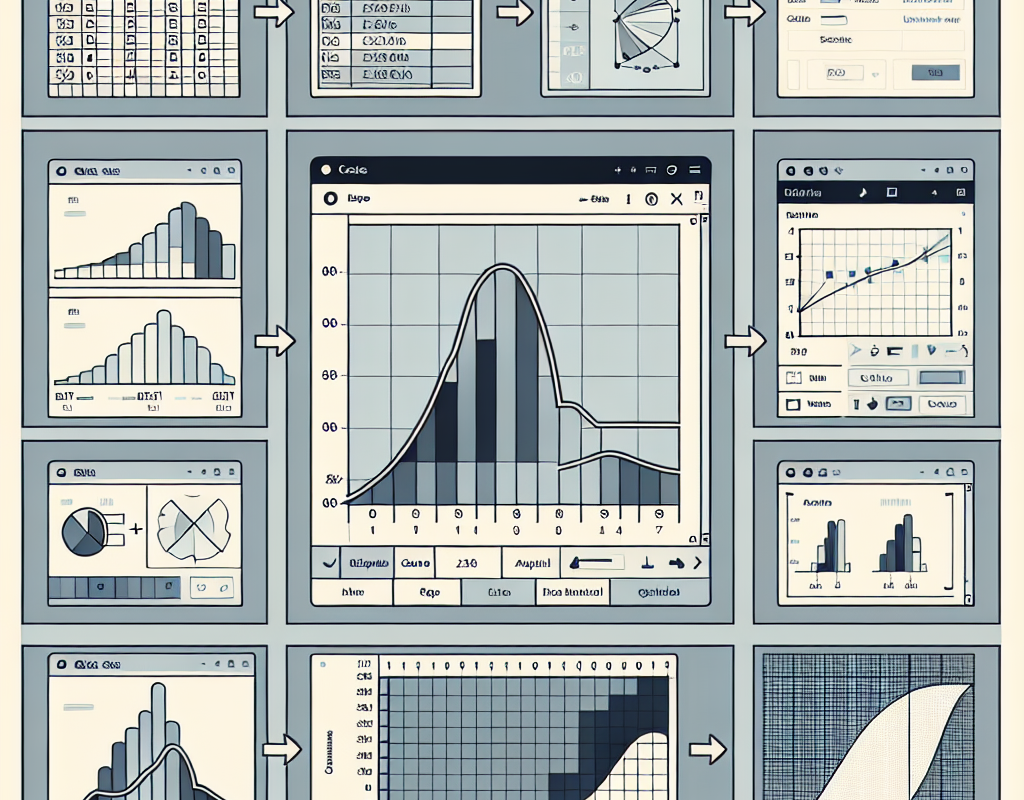Excel is a powerful tool that allows you to analyze and present data in various formats. One commonly used visualization tool is the line graph, which displays data points connected by straight lines. Line graphs are great for showing trends over time or comparing multiple data sets.
Step 1: Prepare your data
The first step in creating a line graph in Excel is to organize your data. Enter your data into the worksheet, making sure to label each column and row appropriately. Ensure that your data is in a tabular format with each column representing a specific category or variable.
Step 2: Select your data
To create a line graph, you need to select the data you want to include. Click and drag your mouse to highlight the range of cells that contain your data. Be sure to include both the X-axis (horizontal) and Y-axis (vertical) data points.
Step 3: Insert the line graph
Once you have selected your data, go to the Insert tab in the Excel ribbon and click on the Line Chart button. A drop-down menu will appear with different line graph options. Select the type of line graph you want to create; for example, you can choose a basic line graph, a stacked line graph, or a 3D line graph.
Step 4: Customize your graph
After inserting the line graph, you can customize it to fit your needs. Excel provides several options for customizing your graph, such as changing the title, axis labels, and formatting the lines and markers. To make changes, click on the graph to activate the Chart Tools menu. From there, you can use the options in the Design, Layout, and Format tabs to modify your graph.
Step 5: Update your graph
If you need to update your line graph with new data, simply add or remove the data from your spreadsheet. Excel will automatically update the graph to reflect the changes. This feature makes it easy to keep your line graph up to date with real-time data.
Creating a line graph in Excel is a straightforward process that allows you to effectively present your data. Whether you are tracking sales over time, comparing multiple variables, or analyzing trends, a line graph can provide valuable insights. With Excel’s powerful features, you can easily customize your line graph to meet your specific needs.