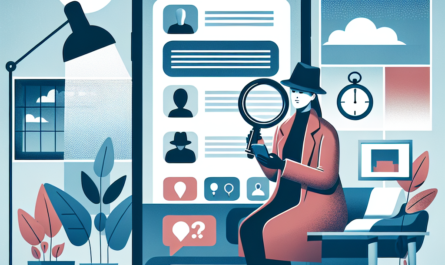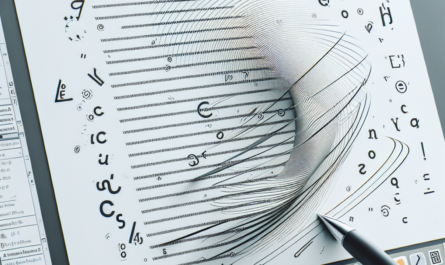Introduction
Microsoft Word is a powerful tool for creating and editing documents. With its vast array of features and functionalities, it allows users to produce professional-looking content with ease. Editing in MS Word plays a crucial role in refining and perfecting your written work. Whether you are a student, a professional, or someone who writes regularly, having the skills to edit effectively in MS Word is essential.
1. Track Changes and Comments
One of the most useful features in MS Word for editing is the ‘Track Changes’ option. This feature allows you to make edits to a document while keeping a record of all changes made. It highlights additions, deletions, and formatting modifications. Additionally, you can use the ‘Comments’ feature to provide feedback or ask questions about specific parts of the document. Collaborating on a document becomes seamless with these features, particularly when multiple individuals are working on the same document.
2. Spelling and Grammar
MS Word has built-in spelling and grammar checking tools that can help you catch errors in your document. It automatically underlines misspelled words and grammatical errors, providing suggestions for corrections. By right-clicking on the underlined words, you can choose the correct spelling or grammar option from the menu. This feature is especially useful in preventing common mistakes and ensuring your document is error-free.
3. Formatting and Styles
Formatting and styles are important aspects of editing in MS Word. Styles allow you to apply consistent formatting across your document, making it visually appealing and easier to read. MS Word provides a range of predefined styles that you can apply to headings, body text, quotes, and more. Modifying styles ensures consistency throughout your document and saves time when making global changes to the formatting.
4. Find and Replace
The ‘Find and Replace’ feature in MS Word allows you to quickly locate specific words or phrases and replace them with new ones. This feature is particularly helpful when you need to make widespread changes in your document. Instead of manually searching for each occurrence of a word, you can use the ‘Find and Replace’ feature to make the changes in one go. It saves time and ensures accuracy when editing your document.
5. Review and Finalize
Before finalizing your document, it is crucial to review your edits and ensure everything is in order. Use the ‘Review’ tab in MS Word to access various editing tools, such as the ‘Spelling & Grammar’ checker, ‘Thesaurus’ for finding synonyms, ‘Word Count’ for tracking the length of your document, and more. Take the time to carefully review each section, paying attention to grammar, punctuation, and overall cohesiveness.
6. Collaboration and Sharing
MS Word offers multiple options for collaborating on a document and sharing it with others. You can use the ‘Track Changes’ feature mentioned earlier to allow others to make edits and provide feedback. Additionally, you can save your document in various formats, such as Word, PDF, or HTML, to ensure compatibility with different devices and software. When sharing your document, consider using cloud storage services or email attachments for easy access and seamless collaboration.
Conclusion
Edit your documents with confidence using the powerful features of MS Word. By mastering the art of editing, you can enhance the quality and professionalism of your written work. Remember to utilize features like ‘Track Changes,’ ‘Spelling and Grammar,’ ‘Formatting and Styles,’ ‘Find and Replace,’ and ‘Review and Finalize’ to streamline your editing process. With practice and familiarity, you will become a proficient editor in MS Word, increasing your productivity and ensuring your documents are error-free and polished.